There’s a very important feature in every iHomefinder account to help make your real estate website sticky and to stay top of mind with your leads, yet most iHomefinder clients don’t take full advantage of it. This feature is called the Property Organizer and it provides an easy way for your leads to save their favorite listings and property search settings so they can access these at any time when they visit your site.
In addition to keeping your leads informed and returning to your site, this feature also helps you help you learn about their interests and understand how active they are, since all the listings and property searches they save in their Property Organizer are shown to you in your account.
As you’re about to find out, the Property Organizer isn’t activated for all your leads automatically. Keep reading to learn how to put the Property Organizer to work for all of your leads, and get the most value from your iHomefinder account.
Email Alerts
This is one of the most important aspects of the Property Organizer. With each property search performed on your site, your iHomefinder account will ask users if they’d like to save the property search they just performed and receive email alerts. If they don’t already have a Property Organizer account on your site, they’re asked to enter their information which will add them to your account as a new lead. This automated opt-in option helps you gather new registered leads on your site.
Once opted-in, your leads receive automated listing alert emails for new & sold listings and price changes that match their saved search criteria. These emails look great on all devices and provide links to your site to view the full listing details.
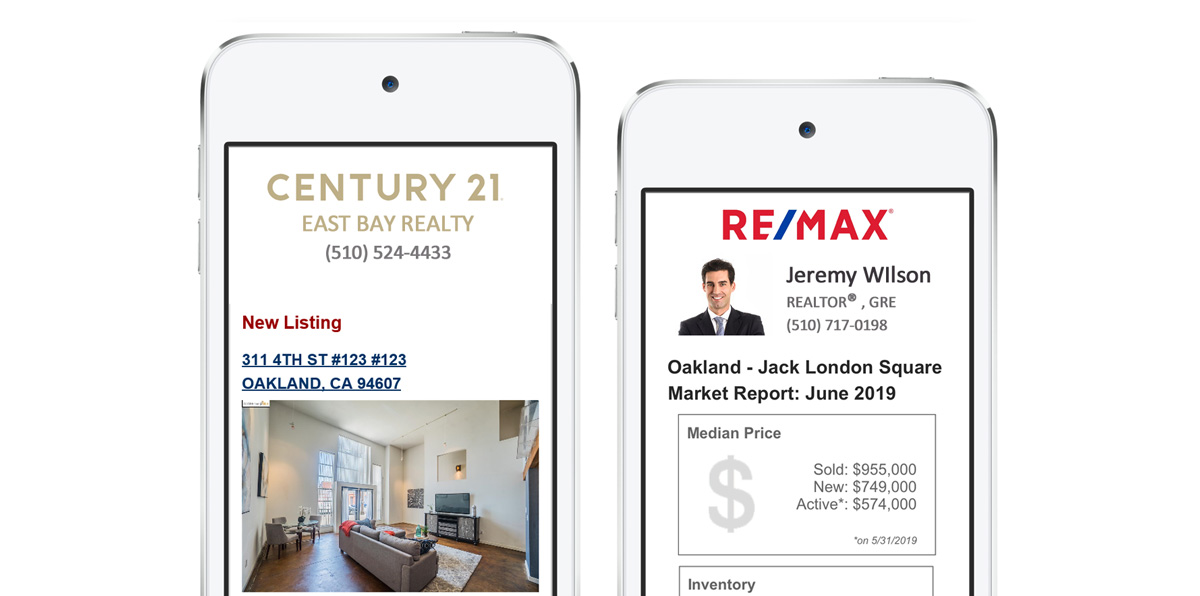
Brokerage Team Accounts
Each agent added to a Broker plan for use on a brokerage/team website has access to listing alerts for their own leads. These will include their own agent branding along with the brokerage branding.
Putting The Property Organizer To Work
Let’s look at how you can activate the Property Organizer for ALL your leads, not just those who opt-in on your site!
Your IDX Control Panel is the command center for your iHomefinder account where you can customize settings, create Markets (saved searches) to display on your site, manage leads, and much more. This is also where you’ll add new leads manually, as needed, and activate the Property Organizer for your leads.
Accessing Your IDX Control Panel
If you’re using our IDX plugin for WordPress or you’re using one of our hosted Omnipress IDX websites, you can access your IDX Control Panel by logging into your website (WordPress) dashboard. In the dashboard, locate the Optima Express Menu on the left-hand side and select IDX Control Panel.
If your site is not a WordPress site, you can log in to your IDX Control Panel using this link:
https://www.ihomefinder.com/account/login
If you forgot your login credentials, you can recover your login credentials using the following link – just enter the email address you used to create your iHomefinder account:
http://www.idxhome.com/admin/client/login/recover
Adding Leads To Your Account
If you have a new lead and they aren’t in your iHomefinder account, here’s how to add them using your IDX Control Panel. If you have an agent account, you can use Optima Leads, our mobile app, to add a new lead instead of using your IDX Control Panel.
Bulk Lead Import
If you have a list of leads, contact our support team for help with importing them into your account so you don’t have to add them manually.
Activating The Property Organizer
With a lead already in your account, you can add a Saved Search in their Property Organizer to activate it. This will send an automated welcome email for their Property Organizer and will start automated Listing Alert emails for them. At their chosen frequency, they’ll receive email alerts for new & sold listings and price changes that match their saved search criteria. Learn how >
When they access your site through the automated emails they receive, your site will recognize them and provide access to their Property Organizer where they can view their saved searches and favorite listings.
Adding Favorites
If you know of specific listings a lead might be interested in, you can add these as Favorites for them to view within their Property Organizer on your site. Learn how >
Viewing Lead Activity
Once you’re in your IDX Control Panel, select Leads at the top. Use the Lead Activity option to see the latest activity. Use the Search Leads option to view all leads and search for specific leads.
When you select to view a specific lead, you’ll find options to view their activity history which includes all of their search and viewing activity since their first visit to your site.
There’s An App For That
If you have an agent account, you can use Optima Leads on your favorite device to view your leads’ activity as well – and there’s no login required.
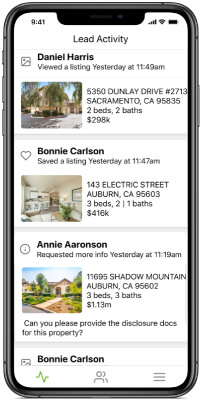
Need Help?
If you have an account and need help, feel free to contact our support team.
Please contact our sales team if you’d like to learn more or get a personal demo!
Original source: https://www.ihomefinder.com/blog/product-news-and-tips/the-property-organizer-and-your-real-estate-leads/







